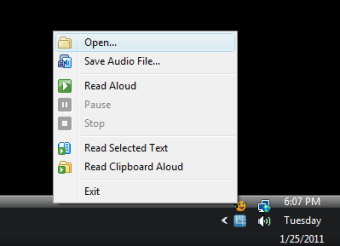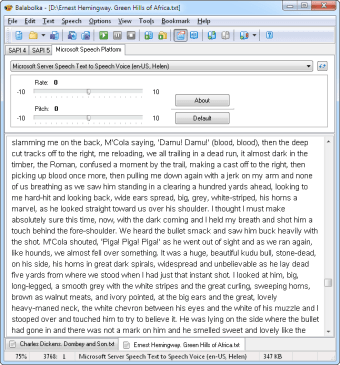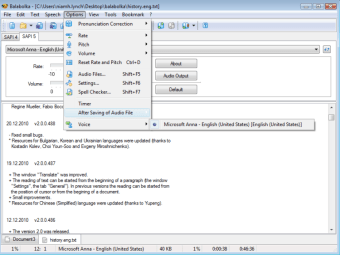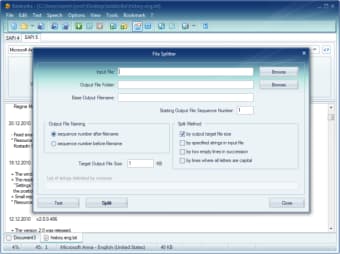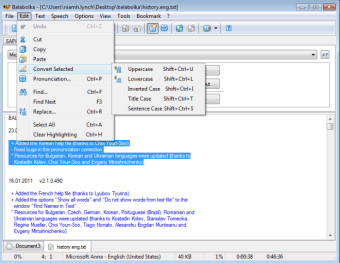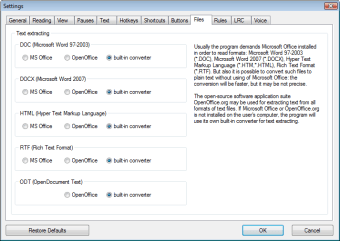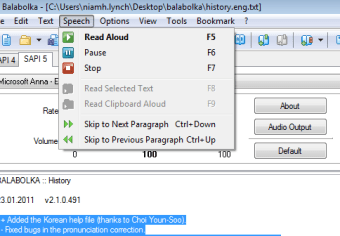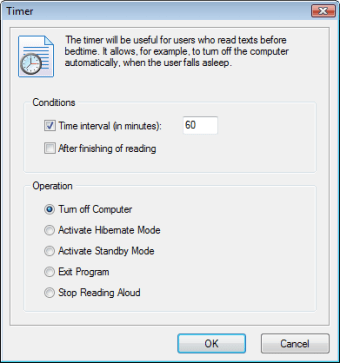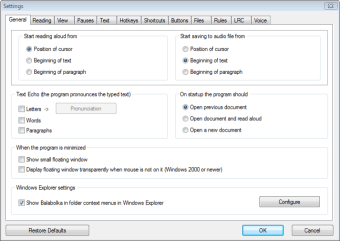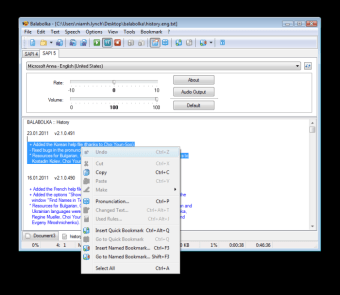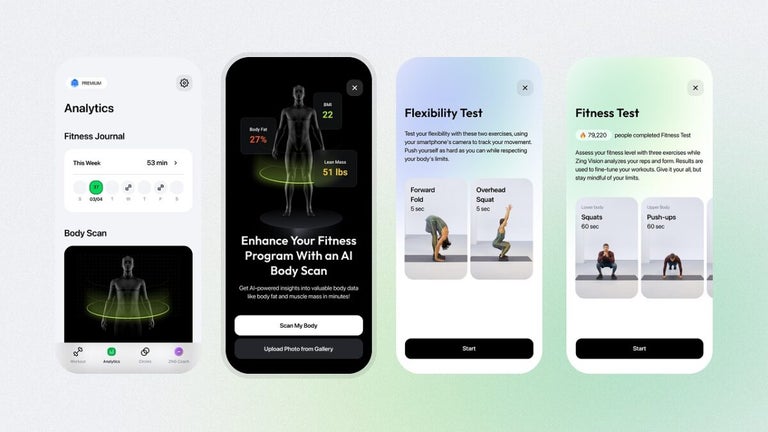A solid text-to-speech software!
Balabolka is a text-to-speech software based on SAPI, which is Microsoft’s native speech API. The platform comes with various additions and changes designed to improve clarity, articulation, and quality of the speech generated. On default, Balabolka uses Microsoft Anna to convert text files to speech. With Microsoft speech functionalities, the program can check for spelling errors with the VBScript. It makes the tool compatible with numerous spell checkers online. While using Balabolka, you can work with TTS voice and pitch, something most text-to-speech software doesn’t offer. In the latest version, you can find support for German language and Windows 8 readiness.
Multiple voice options, file formats, and more!
Balabolka is one of the most efficient, free text-to-speech software, which boasts of flexibility and quality worthy of a paid or subscription-based platform. Unlike ReadPlease and TextAloud, the program produces high-quality speech with several configuration options. In addition to this, you can choose from various options in the ‘settings’ menu to improve the quality of playback and clarity.
Is Balabolka easy to use?
Since it’s a lightweight program, Balabolka can be installed on a Windows PC within seconds. The download and installation process is straightforward, and you don’t need technical skills or know-how to initiate the process. In fact, Balabolka is the perfect choice for new users trying their hand at text-to-speech software.
In order to hear the TTS output, it’s important to enable speakers/headphones and sound on your Windows computer. If you’ve never used text-to-speech converters, you should check out the program’s ‘Audio Output’ button to get a better idea about quality. Balabolka integrates well with the Microsoft Speech Platform. With a single click, the tool lets you choose a particular audio output device.
Does Balabolka offer advanced features?
Compared to Ogif’s TalkAny and TTS Reader, Balabolka comes with plenty of configuration options. As such, you can easily change the platform’s fonts, colors, and skins. In the ‘Tools’ menu, you’ll find a wide range of tools for splitting files, batch file conversions, and other tasks. In case you’re not satisfied with the language of the text, there’s a ‘Panel of Dictionaries’ to check meanings, spellings, and errors.
While using Balabolka, you can bookmark certain sections, and convert, save, and extract clips. Though the program is easy to use, you can check the ‘Help’ file to answer your queries and doubts. Once you launch the app, it’s worth exploring the interface to check Balabolka’s numerous configuration options. This can be useful for file management, document conversions, and other tasks.
Balabolka comes with a timer, which provides you with more flexibility while listening to recordings. Since the program can be controlled with hotkeys, it saves a good amount of time that you’d have spent navigating through the interface. Overall, Balabolka offers numerous features, and how you want to use the program depends on your preferences, interests, and requirements.
Does Balabolka support multiple file formats?
With Balabolka, you can save text in multiple file formats, including MP3, WAV, WMA, OGG, and MP4. The program can also read clipboard content and documents saved as ODT, DOC, FB2, EPUB, RTF, PDF, or HTML files. While Balabolka automatically detects TTS computer voices installed on your system, you can download more from the internet.
With high quality and flexibility, Balabolka is at par with most paid and subscription-based text-to-speech software. Since it has a simple and clean interface, this tool is perfect for beginners, especially the ones who haven’t previously used a text-to-speech program. Most importantly, Balabolka offers several configuration options, allowing you to change various settings, including the type of voice, articulation, rate, quality, file size, etc. With support for multiple file formats, this free text-to-speech program is an excellent choice for Windows PCs.
A high-quality text-to-speech tool for Windows!
Until you get a hang of the interface and settings, the quality of output files varies greatly. However, you can choose from numerous TTS voices, and even download more online. With simple tweaks to settings, Balabolka lets you efficiently deal with speed, unusual words, pauses, and spellings. When it comes to free text-to-speech programs, there’s probably no better choice than this one. Since it integrates well with Microsoft’s native speech API, you don’t have to worry about crashes or lags.